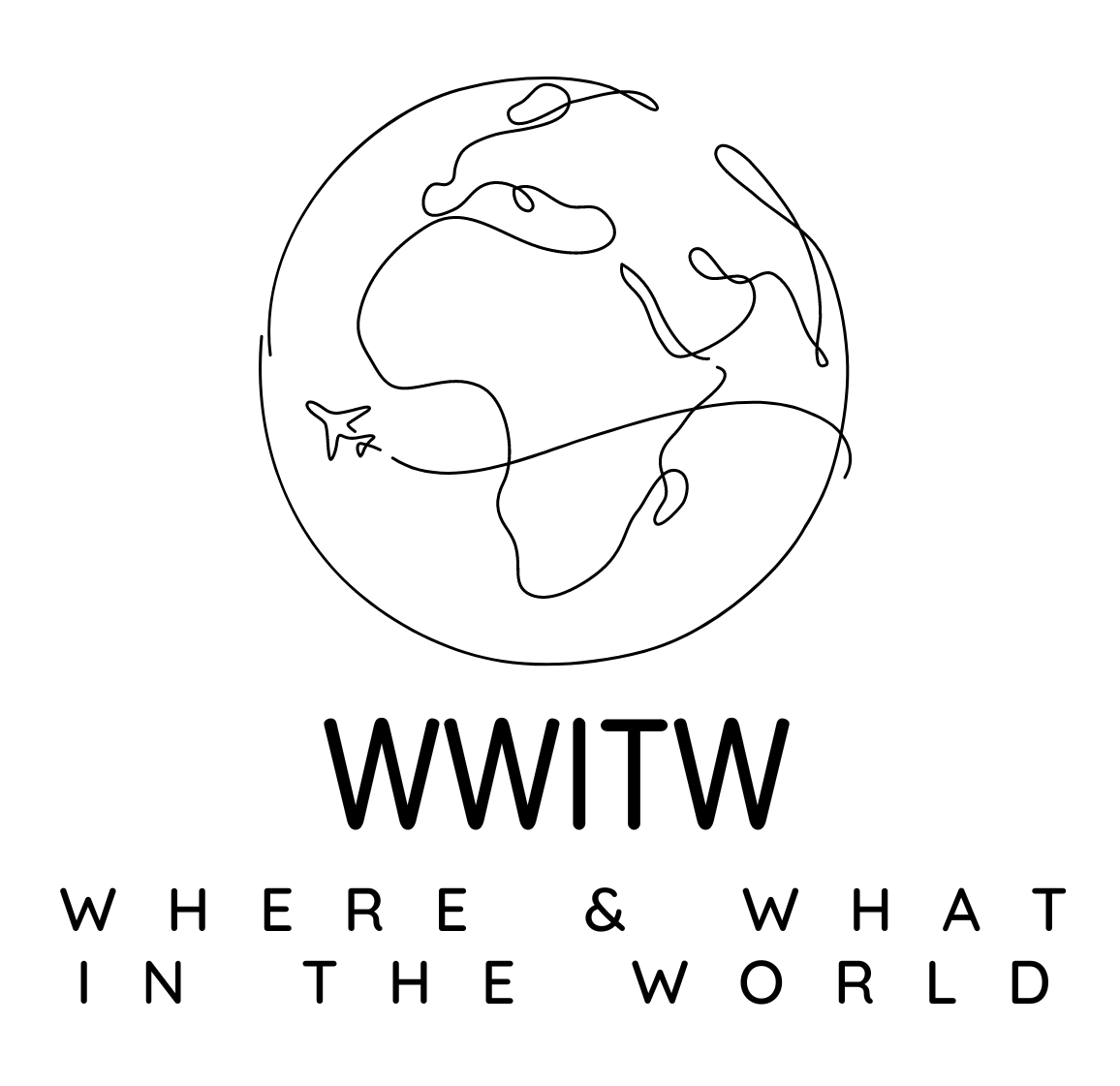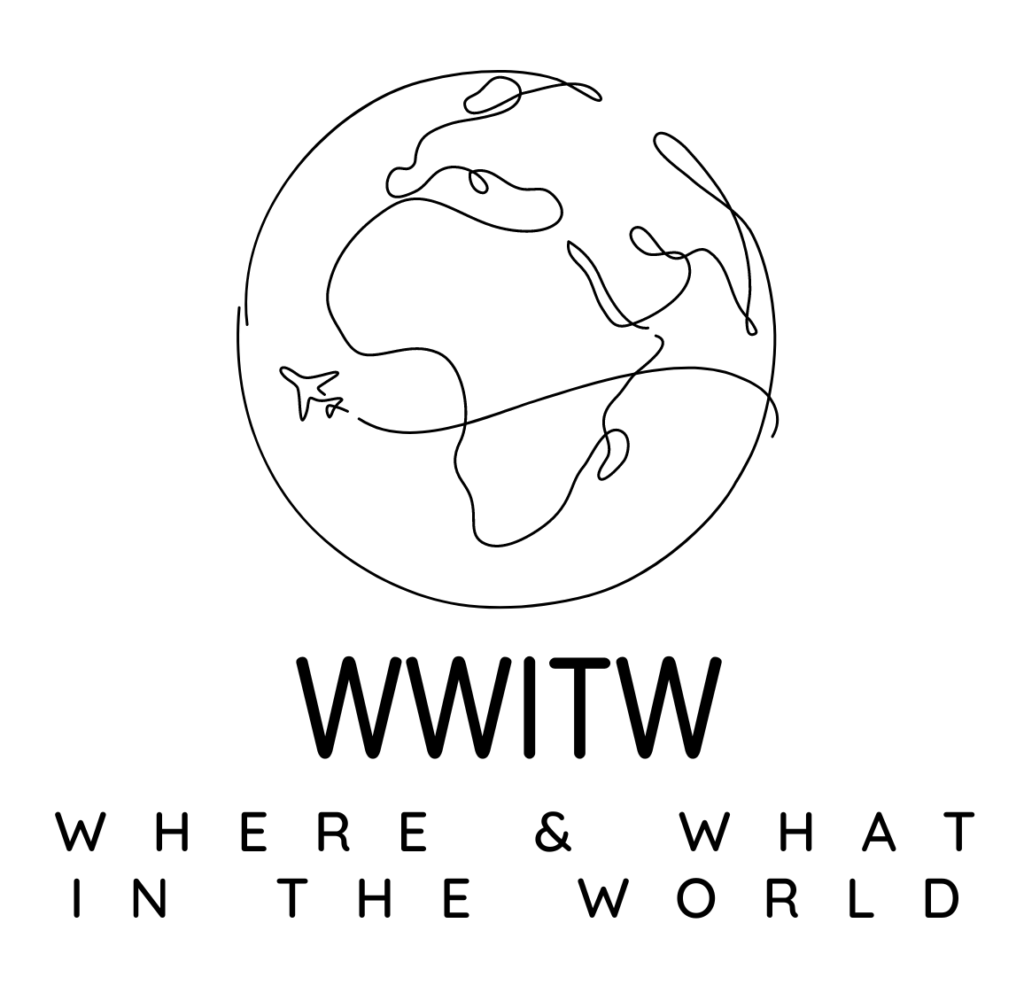There is no doubt that Microsoft PowerPoint is a highly useful tool that allows creating business presentations easily. Apart from this advantage, many users use PPT to demonstrate their design skill, technical knowledge and sense of personal style. Thus, you can easily say that PPT can somehow help you in developing your professional career.
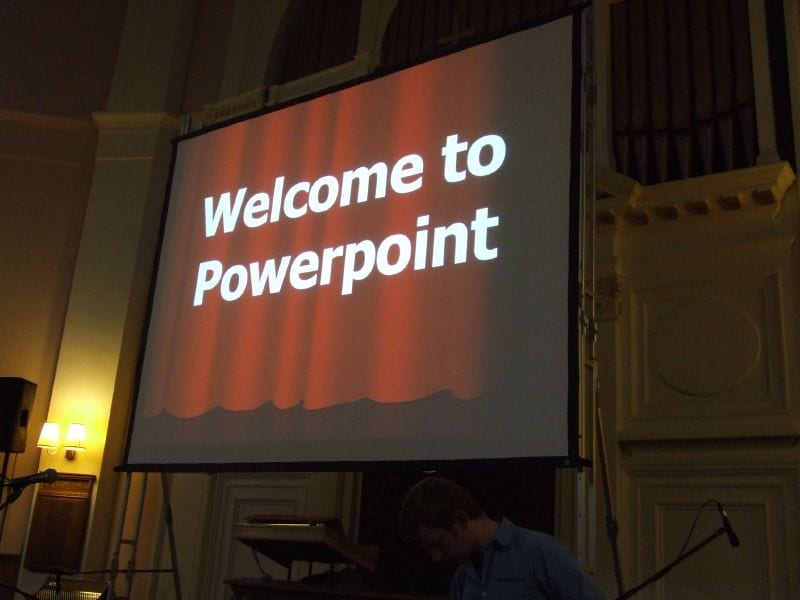
Credit:https://farm2.staticflickr.com/1114/748083829_e5799e43d4_o_d.jpg
However, you can encounter various problems while presenting your project perfectly. Problems such as unintended font, broken links or untraceable text can damage the entire concept of your project. There will be no value of your project if you will not be able to deliver a good presentation to your target audience. You can check on PowerPoint templates and analyze if they are suitable for your presentation. However, it is still very important to learn about the ways through which you could make your PowerPoint presentation more effective.
Be the Director While Using PPT
There is no doubt that Microsoft has provided a lot of tools with the PowerPoint so that users can apply them for various uses, but that does not mean one should use them all because tools unmatched with your project can damage the theme you are working on. Thus, make sure that PowerPoint theme is relevant to your project before you adopt them.
In order to avoid making the typefaces of your presentation underwhelming, you should get away from Office’s default fonts, Calibri and Cambria. In addition, professionals should avoid using PPT’s action sounds for better presentation.
Develop Custom Slide Sizes
The default slide size can be an option you can go with, but if you are going to present the project on a larger display, then you will have to adjust the size. Here is how you should adjust the size of you PPT slides.
- Choose a file available in the left corner
- Go to the “Page Setup”
- Select your desired height and width and Click “OK”
- Click “OK” on the dialogue box
- Get your resized background
It will be better if you practice the process of resizing before adding contents on your slide, because if you do it after adding contents, the contents may become skewed.
Place all the Objects Perfectly
Properly aligned objects will make your PowerPoint slides perfect and polished. While preparing your presentation, you can manually line up all your images. Every user tries to keep all the objects in the middle, but when they try to drag them in the middle, they look odd. Here is a trick that can help you in the process.
- Press down the “Shift” button and select all objects
- Choose the option “Arrange” and go to the “Align or Distribute” option
- Choose your desired align option
Take Advantage of PPT’s Shapes
It is great that PPT’s shape tools have now become more flexible than before, as with the combination of expanded format released by the developer in 2010 has brought all the potential of good design. PowerPoint provides a wide range of great shape option for the users, which are considered as beyond the traditional rectangle, rounded rectangle pattern and oval.
Create Custom Shapes for Better Appearance
In order to create a shape, you will have to make a right click, then press the “Edit Points”, after which you will create a custom shape for your project. Apart from this, there will be another option to combine the two shapes together. While choosing the two shapes, make a right click and go to the option of “Grouping” sub-menu and get a variety of options there.
Thus, apply those easy tricks and get an attractive and flawless PowerPoint slide, which has been prepared to impress your target audience.

Charlie Brown
Author Bio : Charlie Brown is a freelance content writer. He has written many articles on technology, fashion, beauty, lifestyle, career, travel, health, etc. He has great experience in the field of writing. In his free time, he loves to spend more time in sharing his knowledge with his friends.
If you would like to submit a guest post on food, wine or travel to Where and What in the World, we would be happy to feature your travel experience , drink, special wine tasting, or family or simply delicious recipe. If you go to submission tab, you will see how to submit, as well as have the opportunity of telling us if you would like to would like to be a regular contributor. When uploading a file for submission, you are also able to upload jpgs. Please feel free to put a last paragraph about you and a link to your profile. No html please. You can also include a head shot.