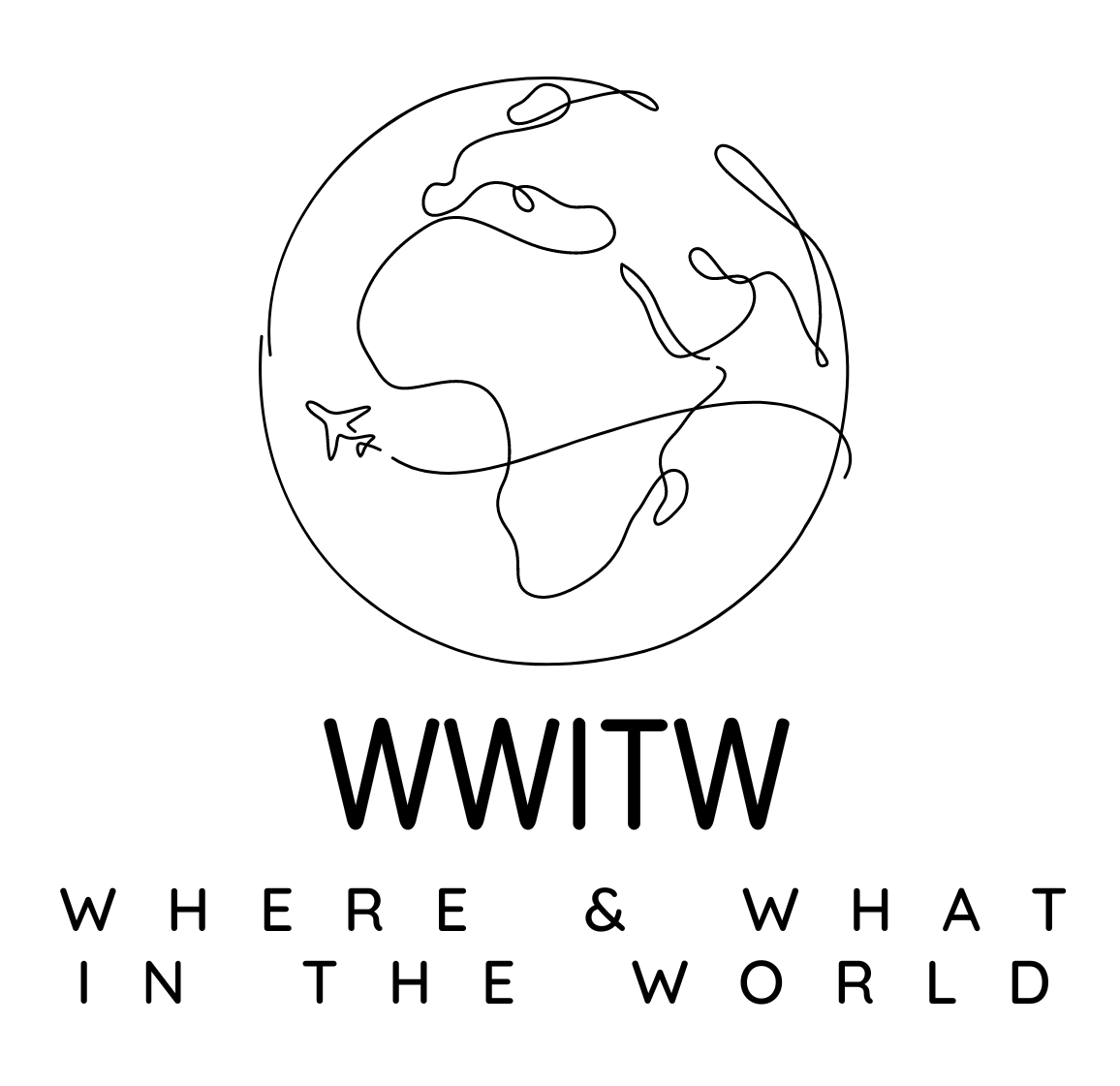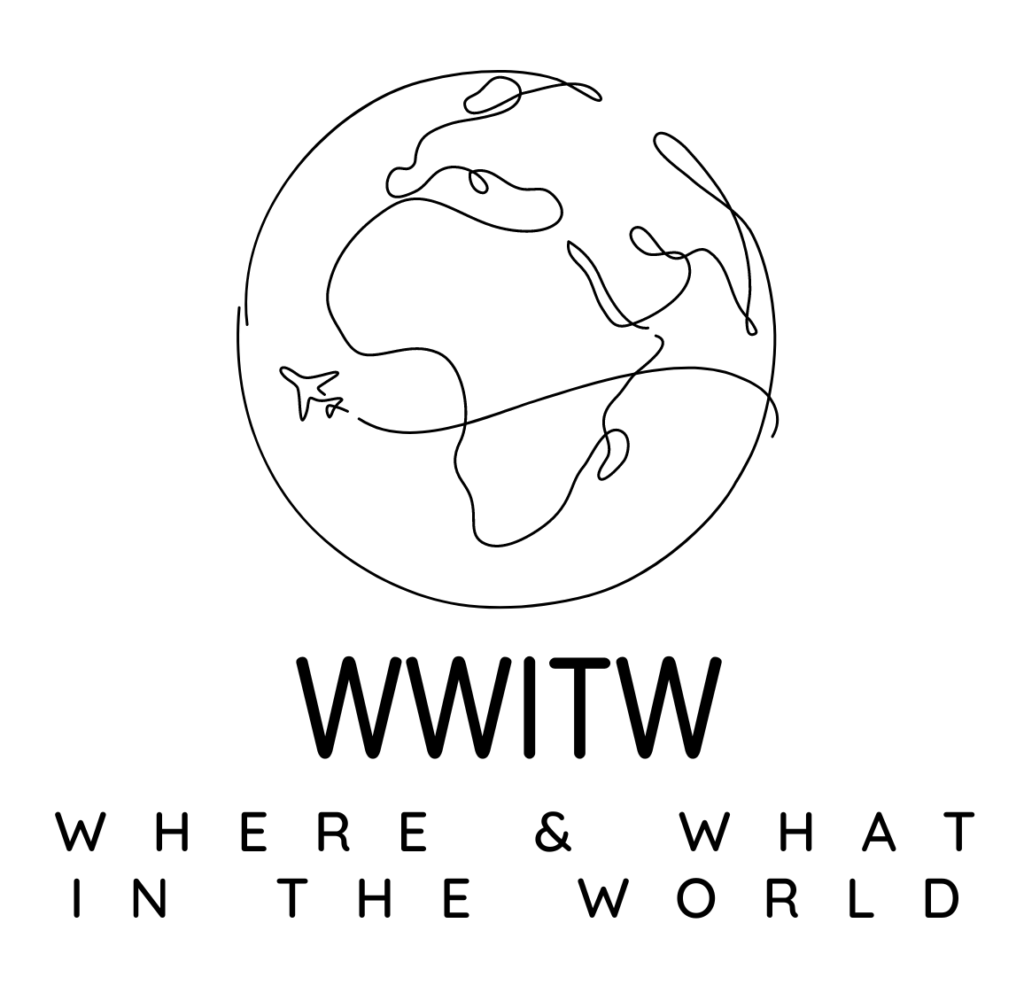Wherever we may roam we rely on portable devices—laptops, smartphones and tablets—for directions, tips on restaurants and entertainment, and to stay connected to work and family.
The flip-side of that freedom and flexibility is exposure to identity thieves, who can extract precious personal information from our devices by spying on our communications—or simply grabbing a gadget and plundering the data stored there.
Being aware of this vulnerability and adopting prudent mobile-computing habits can go a long way to keeping your personal information safe. Here are some tips to protect your identity while you’re on the road:
- Password-Protect Portable Electronics
Identity theft can be a crime of opportunity. Expert crooks need only a moment of inattention to grab your laptop or mobile device. If the gadget is unlocked, they can quickly expose and exploit your personal information, so your first line of defense should be to make sure the device is locked.
Get in the habit of locking your screens or closing your laptop lid between sessions, and make sure each device requires a password or passcode to wake up. With smartphones and tablets, specify a code longer than the default four-digit PIN, which is relatively easy to crack. A useful trick, for those of us who remember having to memorize phone numbers: Use the number of a friend or relative (not your own, even if it’s long inactive) as a seven-digit code.
- Don’t Use Your Street Address As “Home” in Navigation Apps
Most mapping and navigation apps let you store a shortcut you can click anytime to get directions home. That’s handy for you, but if a criminal swipes your phone or tablet, it can also bring trouble to your door.
Instead of storing your street address, pick a public location nearby—a store, church, or fire station, for example—and save its address instead. You’ll be able to navigate close enough to home to finish the trip unaided, and you’ll avoid tipping off the bad guys. (To be sure, a sophisticated identity thief will probably be able to figure out your address but don’t make it any easier on them—or the unsophisticated ones.)
- Be Cautious on Public Wi-Fi
While the majority of Americans are concerned about using public Wi-Fi (72%), 48% of people still log on their devices to unsecured networks, according to a survey by Experian.
Public Wi-Fi hotspots are easy prey for identity thieves, who can monitor them with cheap “sniffers” and literally pull personal info out of the air. Avoiding hotspots altogether and using your smartphone’s cellular connection to get online is your safest option. (If your smartphone can serve as a hotspot for your laptop, “tether” the devices together with a cable, rather than connect wirelessly.)
Depending on your phone type, your data plan, and the cell signal strength at your remote location, this won’t always be practical. So keep these guidelines in mind when using Wi-Fi:
- Choose password protection when available—connecting at a café or restaurant that posts a password for customer use is moderately safer than using an open network that requires no password.
- Avoid financial transactions (electronic banking, e-shopping) on public networks.
- If you travel often, consider setting up a virtual private network (VPN) to secure your online communications.
- Be Ready to Erase Your Data
Apple iPads and iPhones and most Android phones and tablets allow you to erase their contents remotely in case of theft.
You should be ready and willing to do it if you believe your personal data is at risk, and act quickly before thieves can override the settings that allow a remote “data wipe.”
- How to remotely erase Apple devices (iPads, iPhones and Macs)
- How to do a remote data-wipe on Android devices
Clearing data from a stolen Windows laptop is a bit more complicated. If you’re using a work-issued laptop, notify your IT department, as they may be able to wipe some or all of its contents remotely. For personal laptops, your best bet may be a third-party service like Prey, which enables remote wiping and a variety of other theft-recovery features; a personal subscription costs $5 per month.
- Save Your Data So You Can Afford to Delete It
Aside from familiarizing yourself with the correct procedures, the key to readiness for a data wipe is knowing you’ll be able to recover your data when you replace your device (or get it back, if it’s recovered or just misplaced).
Make sure you backup your devices before you start your trip, and use free cloud-storage options provided for each device (iCloud for Apple devices, Google Drive for Android devices, and Microsoft OneDrive for Windows) to save photos, videos and other files you create during your travels.
If you have to wipe your data, it will still feel like a drastic move, but it will sting less (and you’ll be less likely to hesitate) when you know you can retrieve copies of the purged files.
Staying Secure All the Time
You’ll also want to make sure that you pay attention to security with any connected devices—like wearables or smart devices in your home. You can also use a product to monitor the dark web to see if your personal information is on it, so you can take precautions if it is.
If you incorporate these precautions into your daily routine, they’ll soon become automatic, allowing you to relax a bit, whether you’re on the go or close to home, confident that your personal data is protected from cyber-predators.
For more information on ways to keep your identity and financial information protected, visit https://www.experian.com/blogs/ask-experian/
Jim Akin is freelance writer based in Connecticut. With experience as both a journalist and a marketing professional, his most recent focus has been in the area of consumer finance and credit scoring.